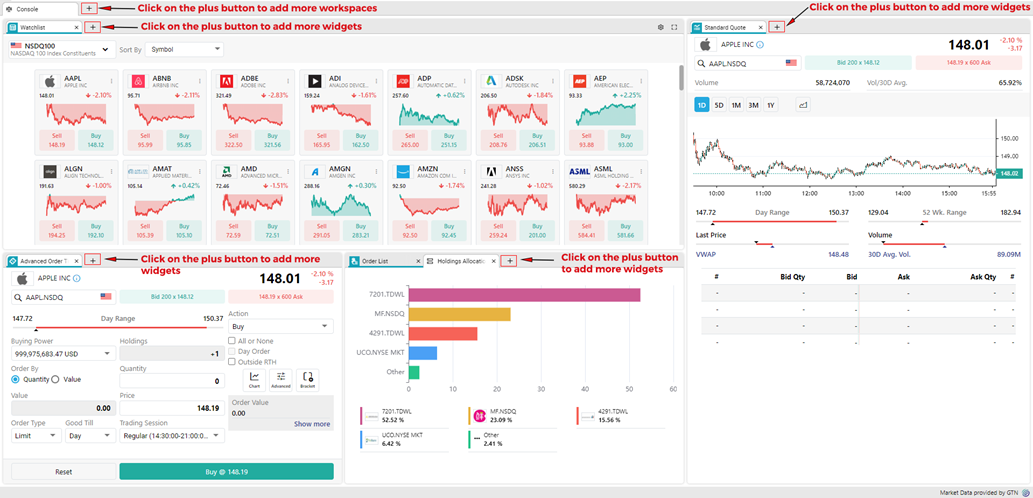Console
Upon logging in to the application, you are greeted with a screen resembling the following layout (depicted in the figure below). This section aims to provide you with a quick walk-through of the core components required to operationalize your trading and investment activities.
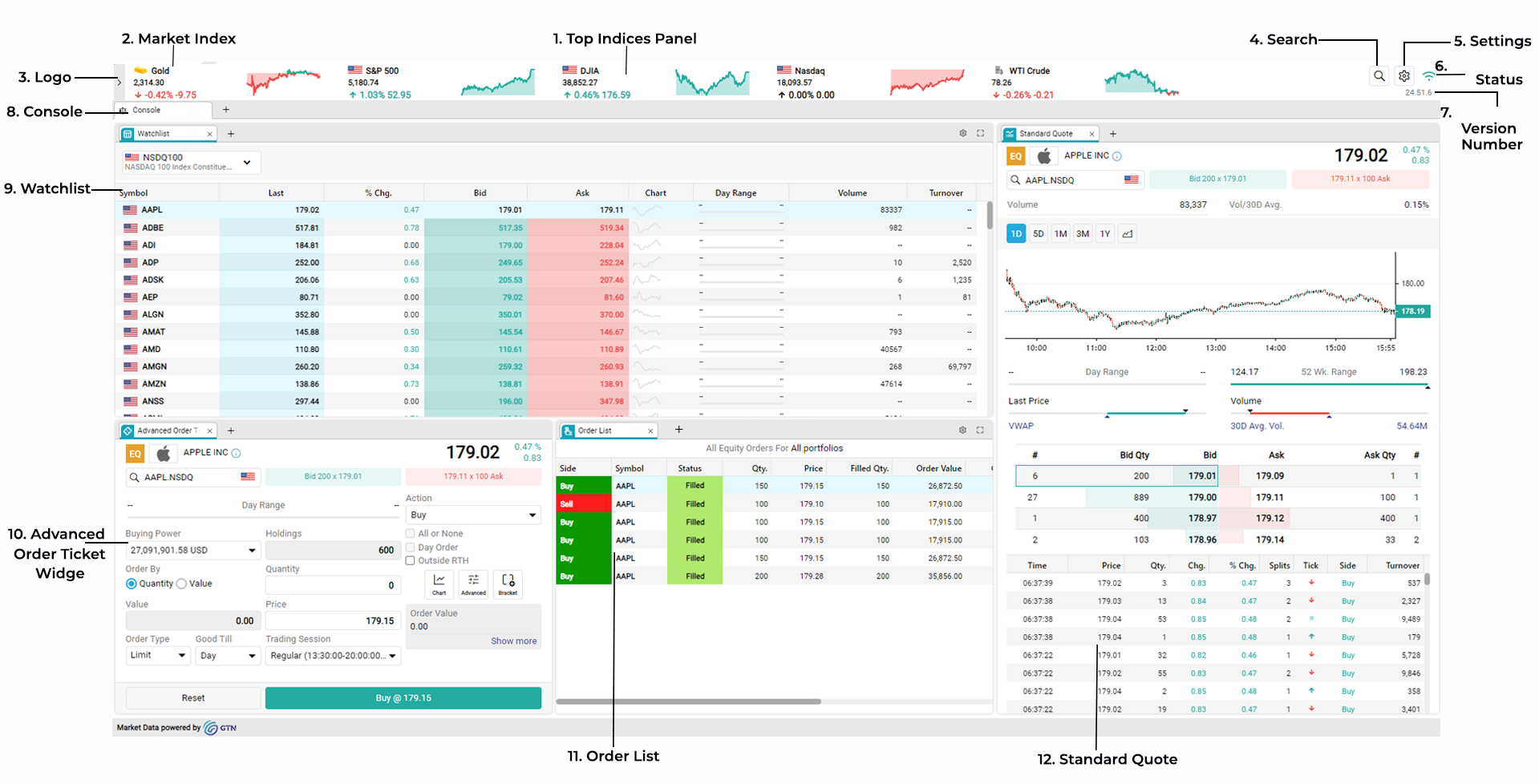
1. Top Panel
- Each market index displayed on the top panel will be accompanied by a color-coded arrow.
- The green arrow
 indicates that overall, the stocks contained within that market index are displaying an upward price movement/trend compared to the previous trading day.
indicates that overall, the stocks contained within that market index are displaying an upward price movement/trend compared to the previous trading day.
- The red arrow
 indicates that overall, the stocks contained within that market index are displaying a downward price movement/trend compared to the previous trading day.
indicates that overall, the stocks contained within that market index are displaying a downward price movement/trend compared to the previous trading day.
- Clicking on a 2D index chart (alongside a market index in the top panel) will open a full-scale chart view of the selected market index (depicted below).
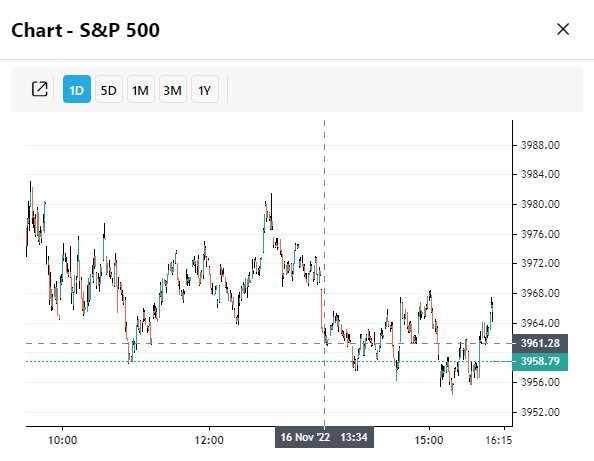
2. Market Indices

- Top panel displays a range of market indices available for the US Markets.
- The following US Market Indices will be displayed (by default):
- S&P 500
- The Dow Jones Industrial Average (DJIA)
- Nasdaq
- Crude Oil
- Gold
- BTC/USD
- Note: To view all the market indices, expand the top panel area by clicking the arrow
 button adjacent to the logo.
button adjacent to the logo.
- To change/customize the US market indices that are displayed on the top panel, simply move your mouse pointer towards the top right-hand corner of the top panel, then select the settings icon
 that appears upon mouse-over.
that appears upon mouse-over. - Alternatively, you can customize these by clicking on the settings icon in the top left-hand corner of the page. Navigate to the Settings page, choose Top Bar Index under Display, and then add your preferred indices under the 'US Top Panel Preferences' widget.
- Note: Apart from indices, you may also add commodities (i.e. Gold, Silver, etc.) to the US top panel index list.
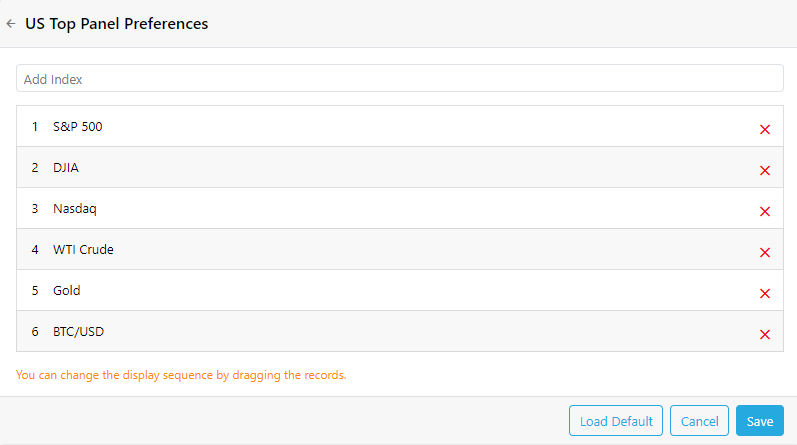
- Note: This feature is not available for Egypt and BHM-UAE customizations.
- To add an index or a commodity, simply type in the name of the index/commodity you wish to add in the 'Add Index' search field, then select it as it appears in the auto-complete list and press Save.
- A maximum of seven such indices or commodities can be added to the top panel.
- These seven indices can be rearranged in any sequence simply by dragging and dropping them to your preference.
- Clicking on "Load Default" will reset the list of indices to the above (pictured) list of default indices.
3. Logo
- You have the ability to expand the pane and view the logo by clicking on the arrow icon.
4. Search
- The application includes a powerful search function that lets you search for any symbol, index, currency, or financial security (options, futures, ETFs, etc.).
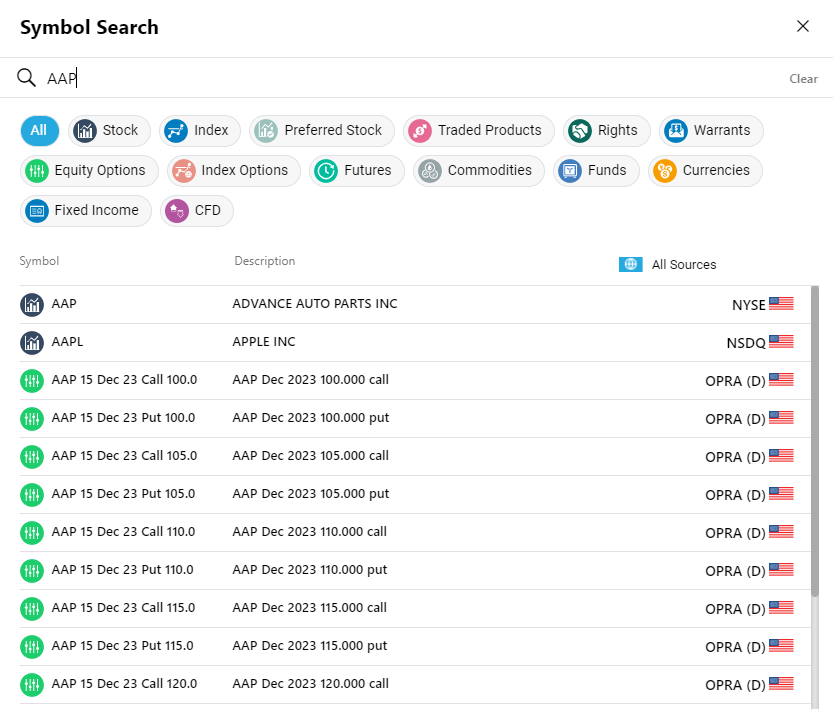
- Simply click on the search icon
 and start typing the name of the stock/ security you wish to view. Once it appears in the auto-complete list, you can select it.
and start typing the name of the stock/ security you wish to view. Once it appears in the auto-complete list, you can select it.
- You can filter the search results by Stock, Index, Equity Options, Traded Products, Commodities, Futures, Funds, Currencies, Fixed Income, Money Market, Warrants, Crypto, CFD.
- Also, the search results can be filtered based on the exchange. Click on All Sources and select the desired exchange.
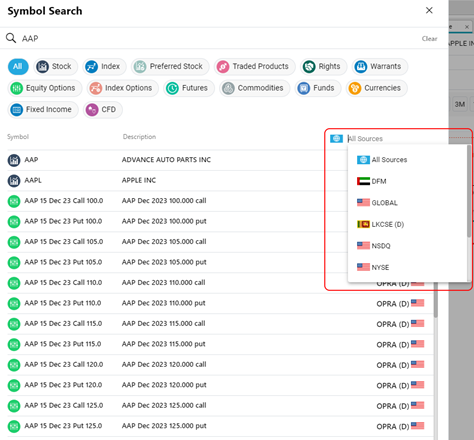
5. Settings
- If you click on the
 icon, you can access the application's settings, where you can customize the look and feel as well as the functionality of several components within the app.
icon, you can access the application's settings, where you can customize the look and feel as well as the functionality of several components within the app.
6. Connection Status
- This
 icon displays your connection status to the trading application. This can be an 'Online', 'Partially Connected', or 'Offline' status.
icon displays your connection status to the trading application. This can be an 'Online', 'Partially Connected', or 'Offline' status.
7. Version number
- This refers to the application's version number. This can be changed based on system updates.
8. Console
- Console is comprised of Watchlist, Advanced Order Ticket, Order List and Standard Quote. But it can be configured according to your preference by adding more widgets to the workspace or removing the existing widgets. You can add more widgets to the workspace by clicking the plus button. Similarly, you can remove existing widgets by using the close button located at the top left corner of each widget.
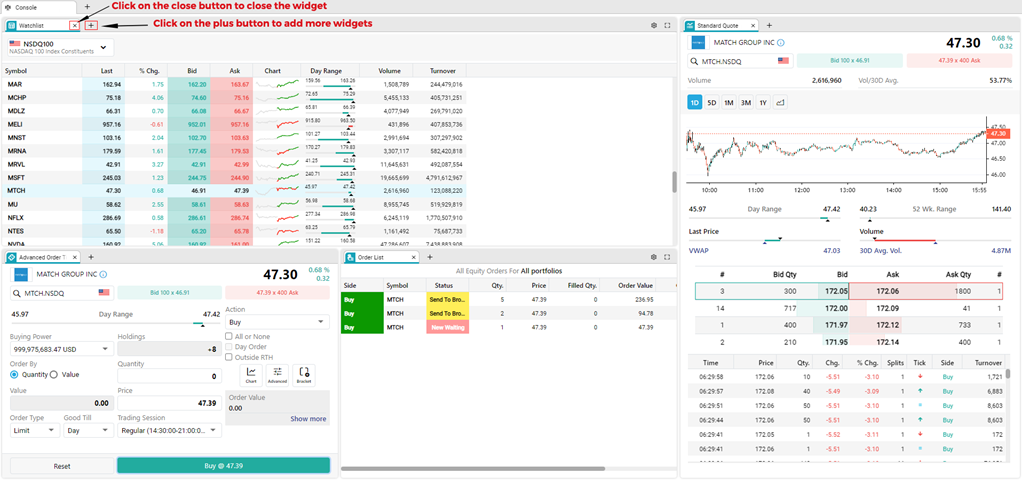
- By default, these widgets are linked to each other. Selecting a different symbol on a linked widget will automatically change all the other linked widgets to reflect the changes.
- To turn off this feature, right-click on the widget you wish to unlink and select off.
- To link the widgets, right-click on the widgets you wish to link and select the same color for all the widgets you wish to be linked. If you select a new symbol in one of the widgets, all the other widgets linked to it will be updated automatically to match that selection.
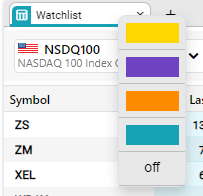
11. Watchlist
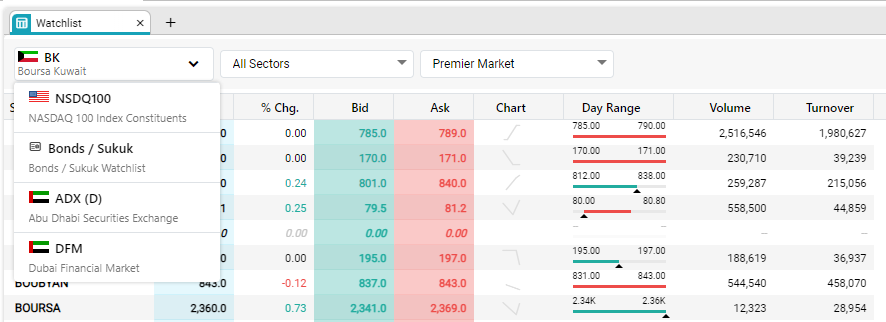
- The watchlist selector drop-down is located within the watchlist widget in the console and can be used to view the complete list of symbols in a particular market/ exchange (i.e. DFM, NYSE, etc.) or a user-created watchlist.
- Depending on your subscription, the market feed can be a Real-time feed or a Delayed feed (this changes how fast information is updated). A delayed view is indicated by a "D" next to the market name in the market selector drop-down.
- Real-time: This refers to live (as it happens) updates from the exchange.
- Delayed: The trading events and updates to various fields (such as market time and sales, trades, volume, etc.) are delayed by a predefined interval.
12. Advanced Order Ticket widget
- The order ticket serves as the core component through which you can buy / sell stocks using the application.
- Clicking on a symbol within the watchlist widget will automatically populate the order ticket widget with the symbol name, price, and other details, enabling you to place a buy or sell-side order with ease.
- Selecting an option from the 'Action' drop-down (i.e. buy, sell, sell short, buy to cover), will change the color scheme of the order ticket, and update the relevant fields within it (i.e. Clicking on a symbol already purchased and selecting the 'Sell' action would automatically indicate the existing Holdings or quantity of the stock already available in the user's portfolio).
- Advanced Order Ticket provides you with Quick Information Panel, Chart, Advanced and Bracket order options.
13. Order List widget
- Using this widget, you can get a list of the orders placed within the day.
14. Standard Quote
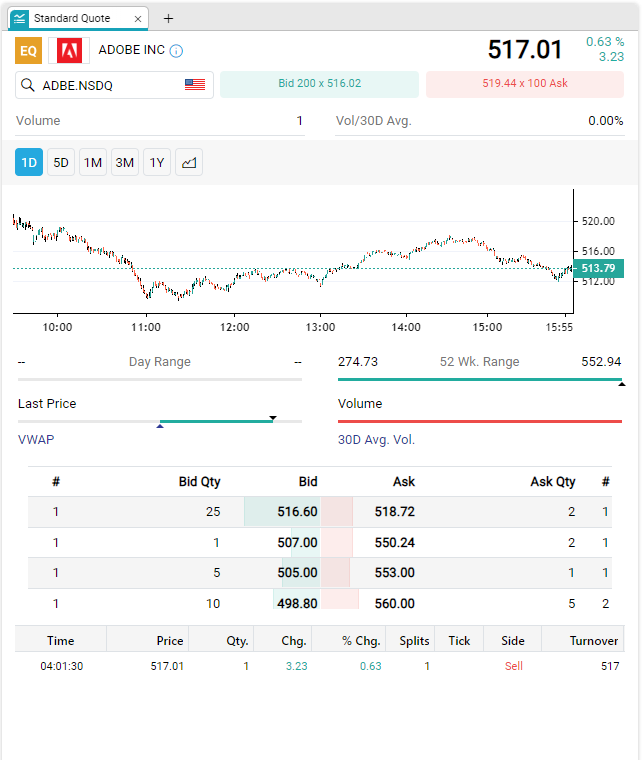
- A summarized stock profile including Market Depth and Time & Sales of the symbol that is selected will be displayed in this panel.
- You can select the symbol you wish to view by using the symbol search option at the top of the Standard Quote.

- Stock chart options within the stock summary widget:

Note: Refer to the section on Keyboard Shortcuts to learn more about accessing key features through shortcut keys.
Workspace Creation
V3 allows you to configure the console with predefined and custom workspaces. You can add more workspaces or add more widgets to a container by clicking on the  button and selecting the feature you wish to add(refer to the figure below).
button and selecting the feature you wish to add(refer to the figure below).