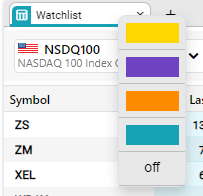Linking Widgets
- If the widgets are linked to each other, selecting a different symbol on one widget will automatically update all the other linked widgets to reflect the changes.
- V3 application provides you with the ability to link the widgets in the workspace.
Example: All four widgets in the below workspace is linked to each other.
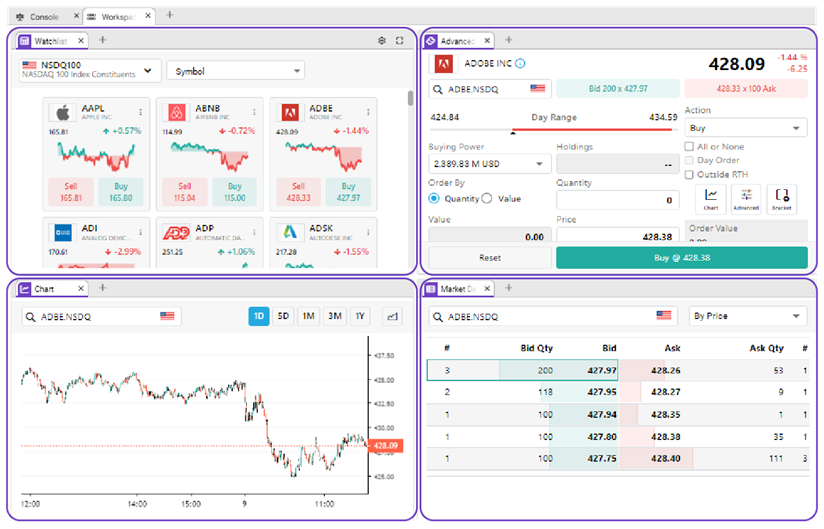
How to link the widgets?
- Right-click on the widgets you wish to link, and select a color.
- Similarly, select the same color for all the widgets you wish to be linked with each other.
How to unlink the widgets?
- To turn off this feature, right-click on the widget you wish to unlink, and select off.