Order Ticket
Advanced Order Ticket
Order Ticket for a 'Buy' order *
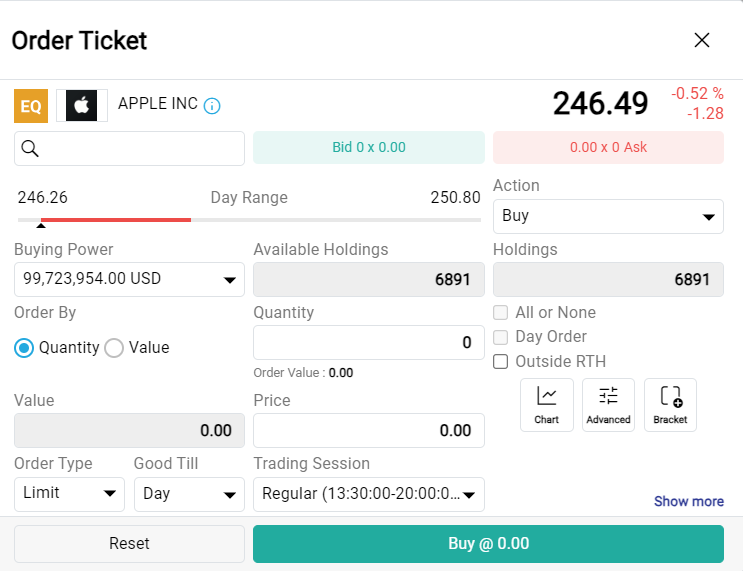
Order Ticket for a 'Sell' order *
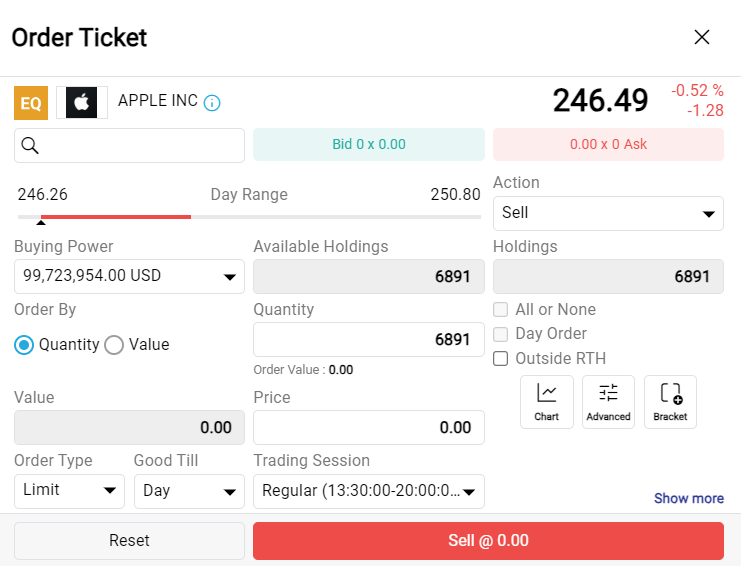
- Click on the
 button in the Advanced Order ticket to place an Advanced Order.
button in the Advanced Order ticket to place an Advanced Order.

- Click on the
 button and then tick the 'Place Bracket Orders' checkbox.
button and then tick the 'Place Bracket Orders' checkbox.
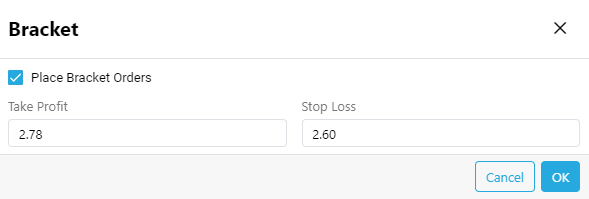
New Components
- Quick Information Panel - You can get a brief summary of information related to the Ticker you are going to trade by clicking on the
 icon on top of the order ticket.
icon on top of the order ticket.
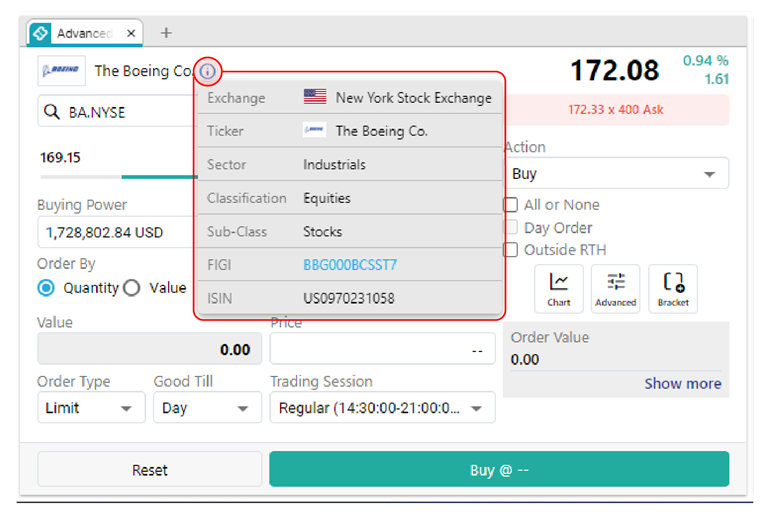
- Symbol Search - You can search for the symbol you wish to trade using the symbol search inside the order ticket.

- Chart Trading Option - Click on the
 Chart button to view the chart linked to order ticket. This feature allows user to drag order price on the chart, and price set on the chart will be displayed in the order ticket.
Chart button to view the chart linked to order ticket. This feature allows user to drag order price on the chart, and price set on the chart will be displayed in the order ticket.

Lite Order Ticket
- Open a workspace using a custom layout and select Lite Order Ticket from the suggested widgets.
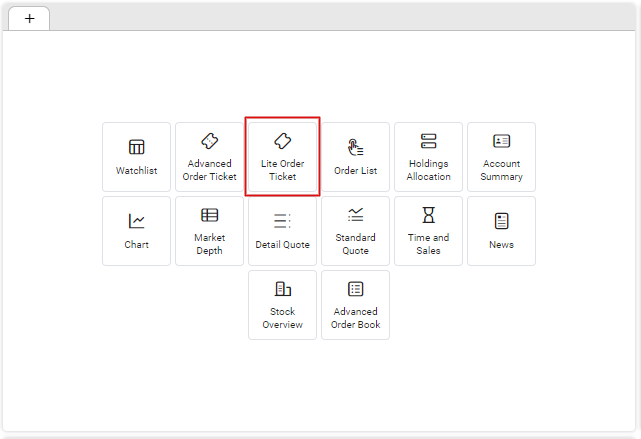
- Lite order ticket serves as simpler and quicker way which you can buy / sell stocks using the application.
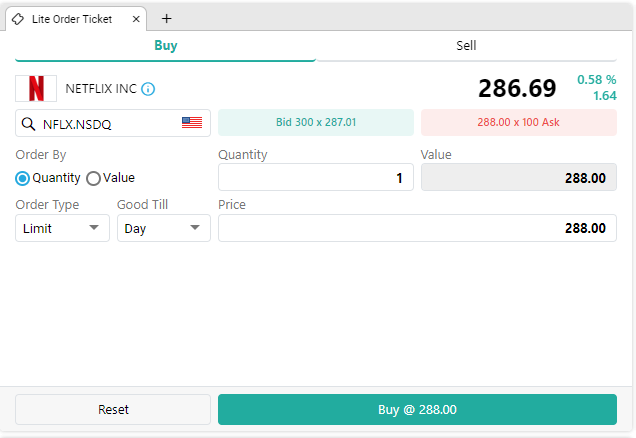
- Select a symbol you want to by using the symbol search option at the top of the lite order ticket.

- If you wish to buy stocks, go to the Buy tab; if you wish to Sell stocks, go to the sell tab.
- Fill the relevant fields and click on the buy / sell button to proceed with your order.