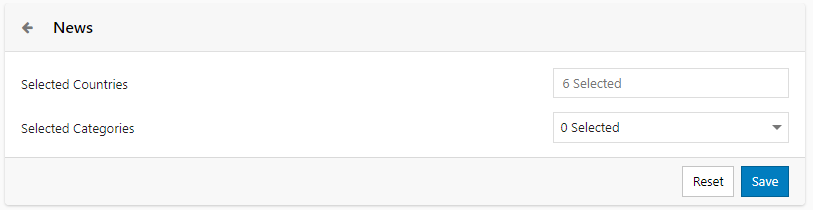Display Settings
Select the desired setting from the following options, then press  to confirm the changes.
to confirm the changes.
Preferred Language and Theme
- The application offers Arabic and English language options. Select the language option of your choice, then press Save to confirm the change.
- In the event the content of a particular screen is not available in your preferred language, it could be displayed in another language if the 'Yes' option is selected.
- You can now select a Light or Dark theme to change the look and feel of the application.
- Select your preferred option, then press Save to activate the theme change.
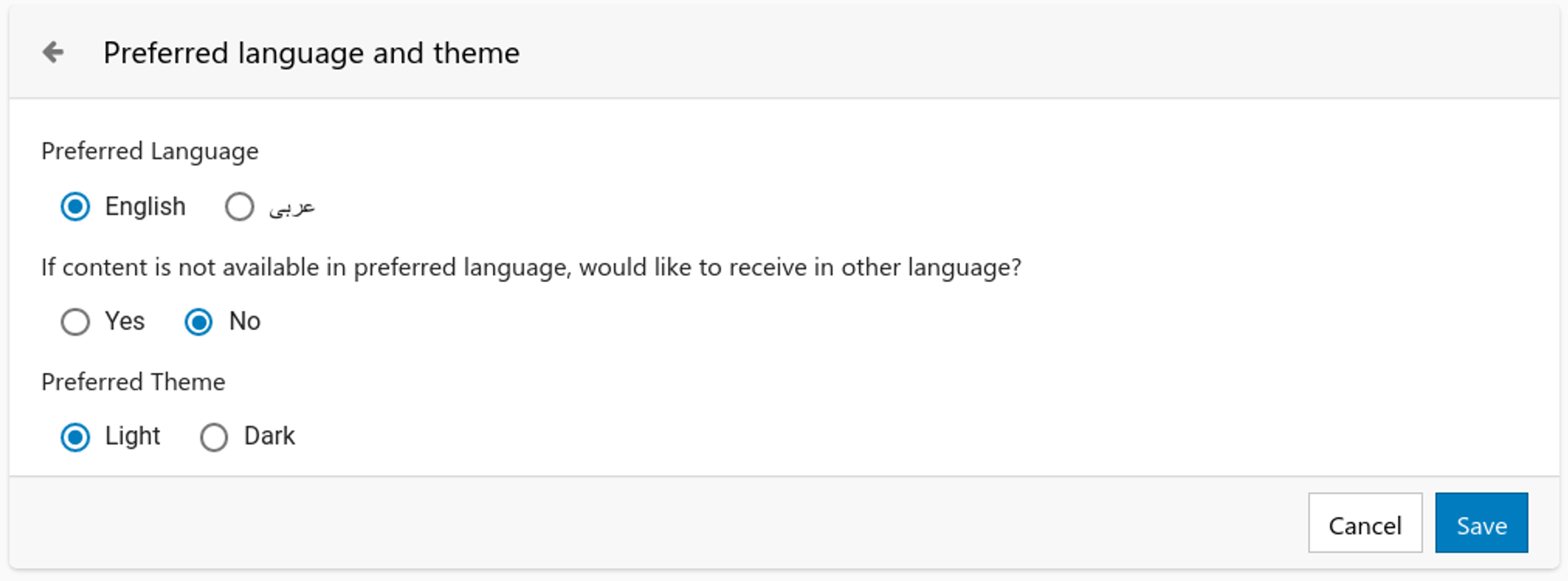
US Top Panel Preferences
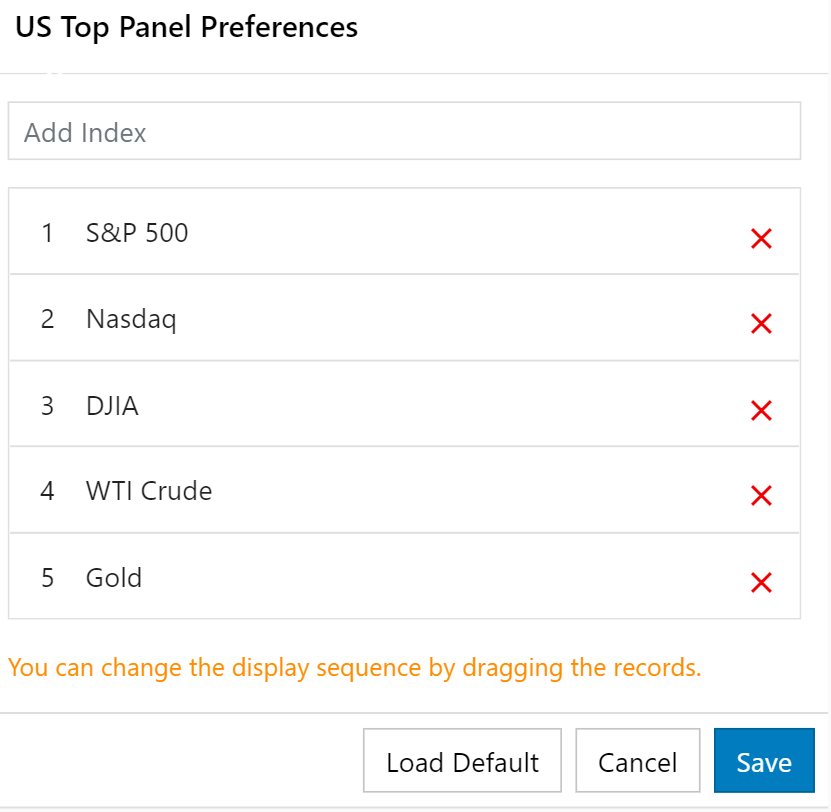
- The system then allows you to add/ arrange the specific US market indices that are displayed (in the top panel) and to customize the sequence of the indices to your liking.
- Select your choice of indices by searching and selecting them from the
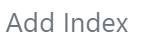 text field. You can also drag and drop them in the sequence you wish. Finally, click on the Save button to confirm.
text field. You can also drag and drop them in the sequence you wish. Finally, click on the Save button to confirm.
- Clicking the 'Load Default' button would revert the list of indices available in the index dropdown to the ones depicted in the image above (i.e. S&P500, Nasdaq, DIJA, etc.)
Market Depth Levels
- This allows you to choose whether you wish to view the full market depth for a stock or to limit the depth to 5 levels upon loading a stock profile.
Idle Timeout
- This setting will control how long the user can idle (i.e. wait without any screen activity) before the system automatically logs out the user.
- Select a preferred timeout value from the dropdown menu and then click on “Save”.
Preferred Symbol
- This setting allows you to set a preferred symbol that loads by default. Features such as charts that rely on the use of a symbol shall use this defined symbol as the default.
- Type in a preferred symbol in the text field, select it from the list that appears, then press Save to confirm.
Portfolio Decimals
- This allows you to set the number of decimal places for the values contained in the portfolio section. Select the number of decimal places you wish to have in the text field, and then click on “Save”.
Account Summary Decimal Selection
- This allows you to set the number of decimal places for the values contained in the Account Summary section. Tick the “Enable Custom Decimals” checkbox, then type in the number of decimal places you wish in the text field, and then click on “Save”.
Reset Saved Profile
- The application allows you to reset all settings to their default values. Click on “Reset” if you wish to do this, however, please note your watchlist data will be erased and this action cannot be reversed.
Search Settings
- The application allows you to change the search settings as you prefer.
- Select your preferred options, then press Save to activate the changes. Any change you do in the search settings, will be reflected in the search function.
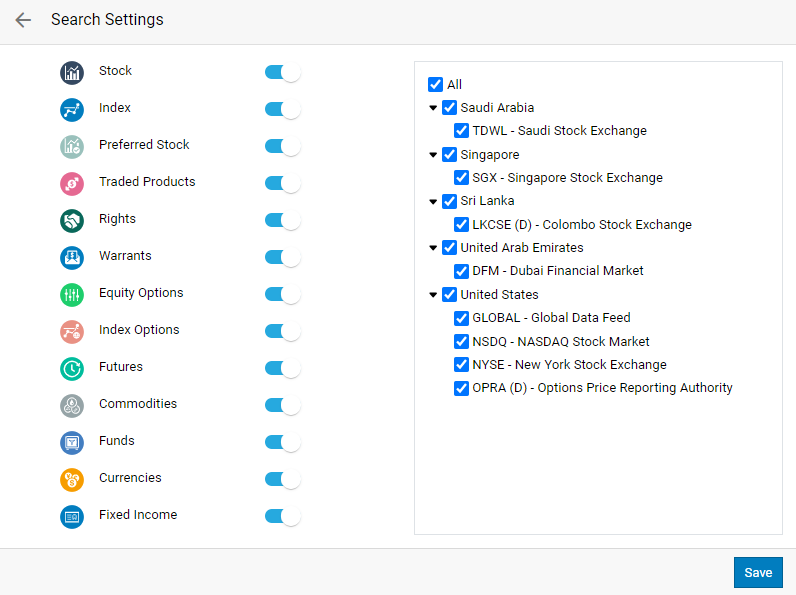
News
- This setting allows you to filter News and Announcements based on the countries and categories you prefer.
- Select your preferred options, then press Save to activate the changes. Any change you make, will be reflected in the News and Announcements section.