Telda*
Telda *
* Please note: The Telda feature is applicable only in the Egypt Version of the application.
The Telda feature offers an easier and secure method to deposit funds through the application.
1. Select the ‘Trading Account’ tab from the side menu then select ‘Telda’.
2. If you are not connected to the Telda app a pop-up message appears mentioning that the Mubasher app is not connected to Telda.
Click "OK" in the pop-up to proceed to connect.
Please note: Install the Telda app before connecting.
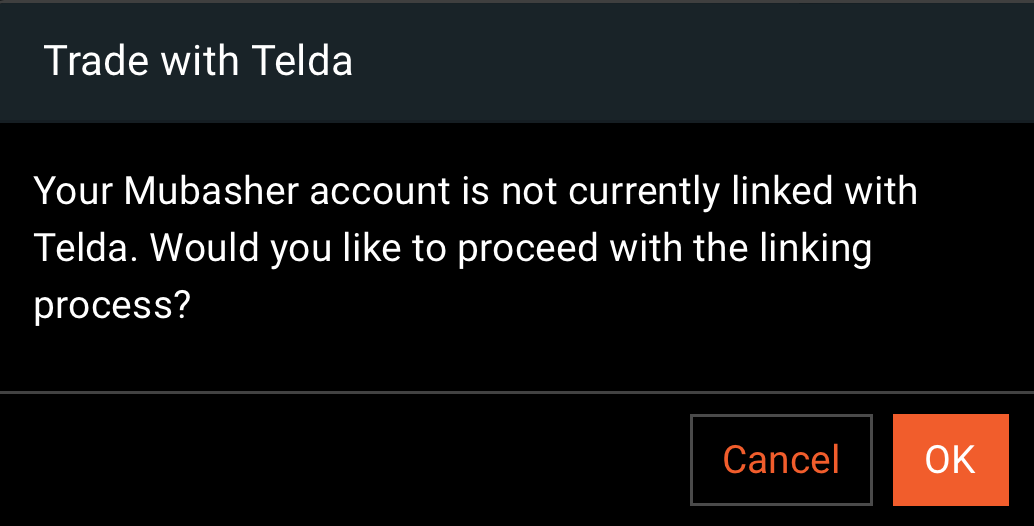
3. On the redirected screen, click 'Continue'.

Note:The connection made between the Telda and Dutrade is a one-time connection. The pop-up won’t appear again after the initial connection.
4. Once clicked on the “Continue” button you will be directed to the Telda app to continue the connection process. Once there, you'll receive an OTP that needs to be entered within the Telda app itself
5. Once the connection is made between Dutrade and Telda. Click on the 'Telda' option in the side menu bar.
6. In the pop screen fill the relevant fields requested in the pop-up as shown in the below image.

7. Click Deposit/ Withdraw button.
Note: This button changes according to the transaction type.
8. Once clicked on the relevant button, you will be redirected to the Telda App.
9. Please enter the OTP sent by the Telda app within the Telda application to complete the deposit/withdrawal request.
10. Once completed, you will be redirected to the DuTrade app. Where the status of the request (Success/Fail) will be displayed.