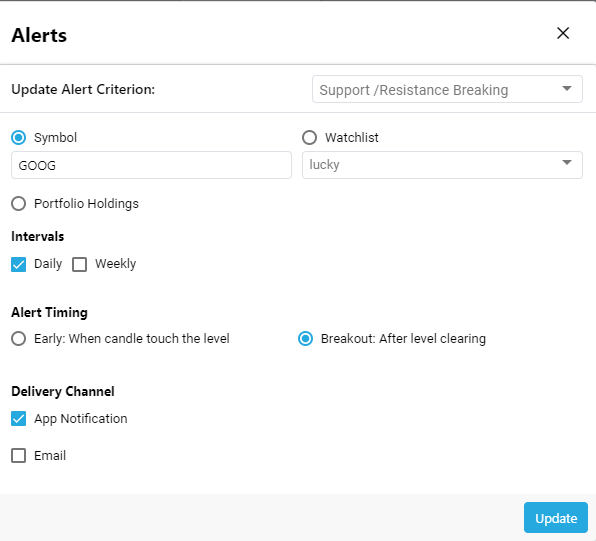Alerts
- Click on the Analytics tab from the side menu, and then select Alerts.
The Alerts feature helps you keep up-to-date with real-time market information and provides you with customized investment recommendations.
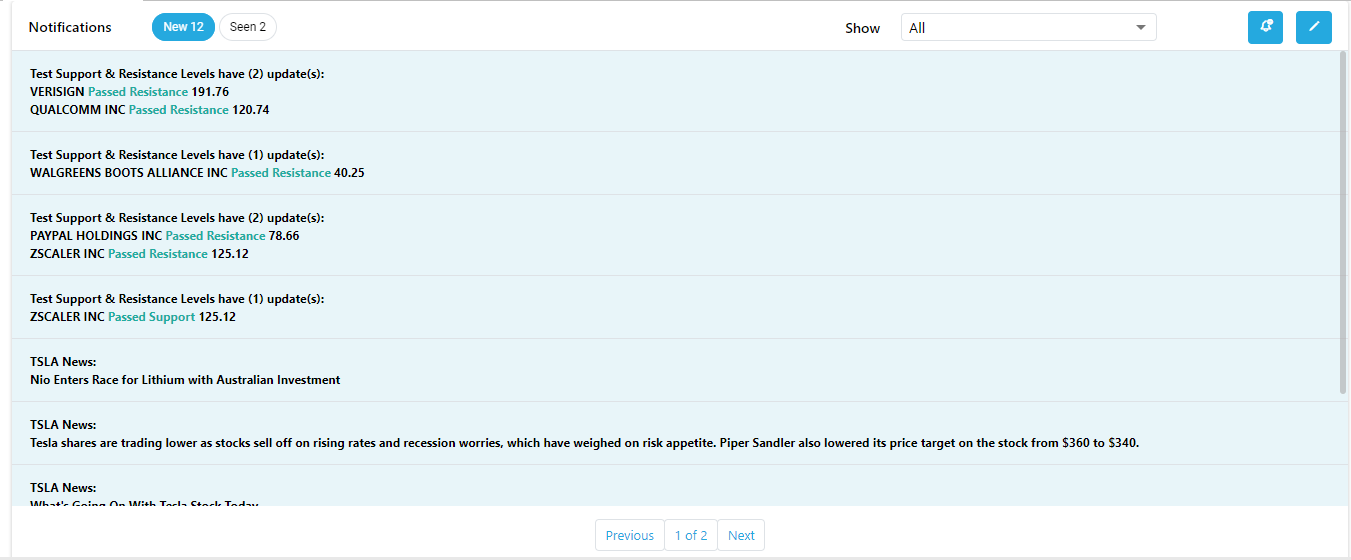
- You can filter the notifications by Analyst Ratings, Earnings, News, Options, Stock Prices, Support/ Resistance Breaking, Trading Signals by selecting the relevant topic from the drop down.
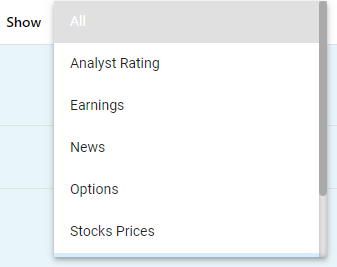
- You can view newly triggered market alerts under the
 tab. The number of alerts available under this tab will be displayed on the icon. After viewing an alert, notifications count will be decreased and the relevant alert will be moved to the "seen" tab.
tab. The number of alerts available under this tab will be displayed on the icon. After viewing an alert, notifications count will be decreased and the relevant alert will be moved to the "seen" tab. - Click on the
 button to access the alerts you viewed previously. The number of alerts available under this tab will be displayed on the icon.
button to access the alerts you viewed previously. The number of alerts available under this tab will be displayed on the icon.
Create New Alert
- Click on the
 button to create new alerts.
button to create new alerts.
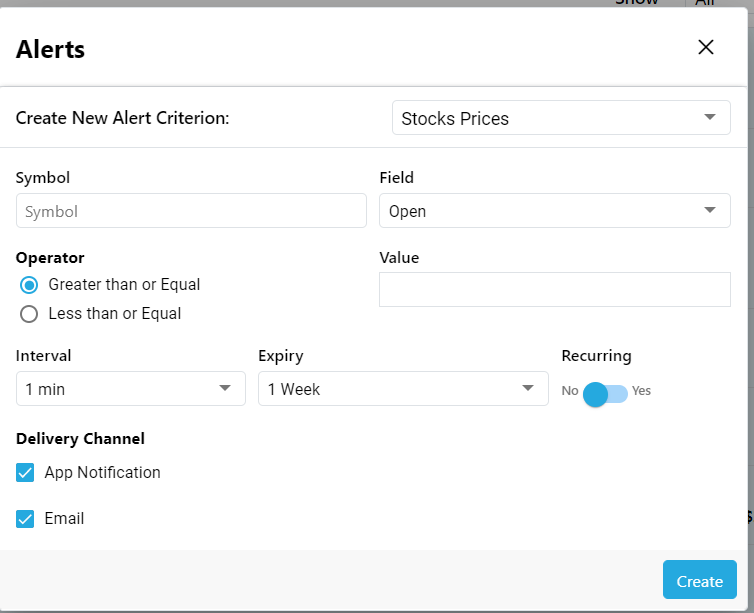
- You can enable App Notifications and Email Notifications by ticking the relevant buttons under the Delivery Channel.
- App Notification - when the alerts are triggered, if you are online in the Application , you will receive app notifications.
- Email - when the alerts are triggered, if you are offline , you will receive app notifications.
- After filling all the relevant fields, click on the Create button to create the alert.
Active Alerts
- To view the available active alerts, click on the
 button.
button.
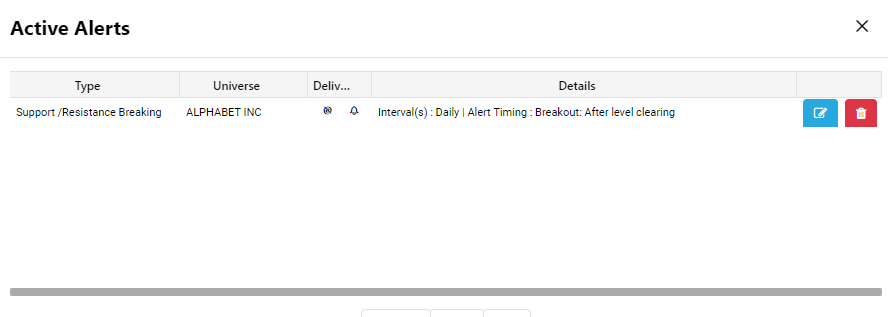
- Click on the
 button to delete an alert.
button to delete an alert.
- Click on the
 button if you wish to update an alert.
button if you wish to update an alert.
- Edit the fields you wish to change and click on the Update button.