Chart Settings
- Click on the
 icon in the top right corner of the chart window to access chart settings.
icon in the top right corner of the chart window to access chart settings.
Symbol Settings
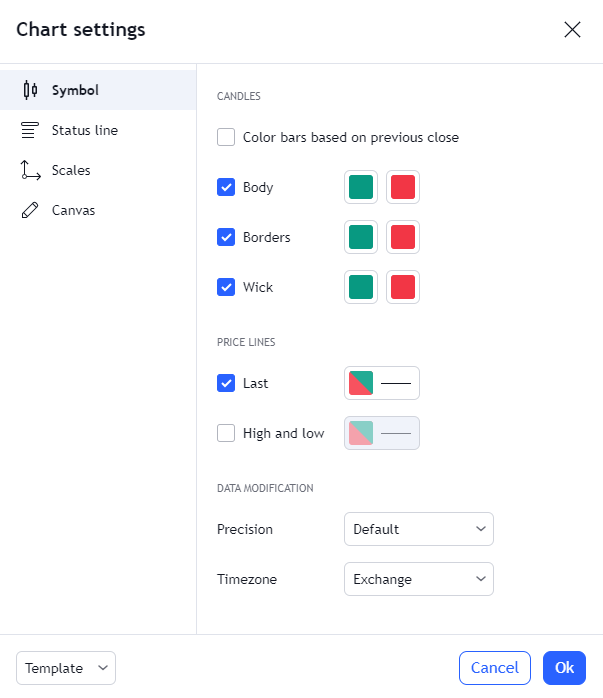
- Color bars based on Previous Close
- Selecting this checkbox will change the colors of the candlesticks based on the stock’s previous close value (i.e. positive or negative).
- Color sections: Select a preferred color scheme from the color picker for the following chart elements.
- Body
- Borders
- Wick (of candlestick)
- Last price line
- High and low price lines
- This checkbox controls whether the high and low price lines for the selected symbol are displayed as an overlay on the chart.
- Precision
- Choose how precise (accurate) you want the chart values to be from the dropdown. This setting will also change the overall pattern of the graph.
- Timezone
- This setting refers to the timezone that is displayed at the bottom of the chart view. Select a preferred timezone from the dropdown. By default, the timezone is set to the time of the exchange of the selected symbol.
Status Line
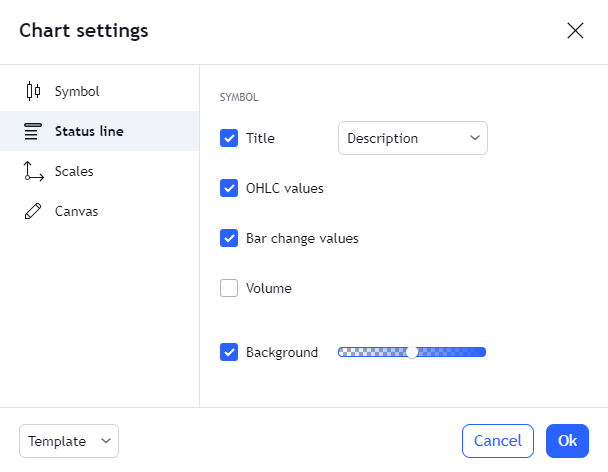
- Title
- OHLC values
- This checkbox controls whether the OHLC (Open, High, Low, Close) values for the selected symbol are displayed at the top of the chart view.
- Bar Change Values
- Volume
- Background
Scale Settings
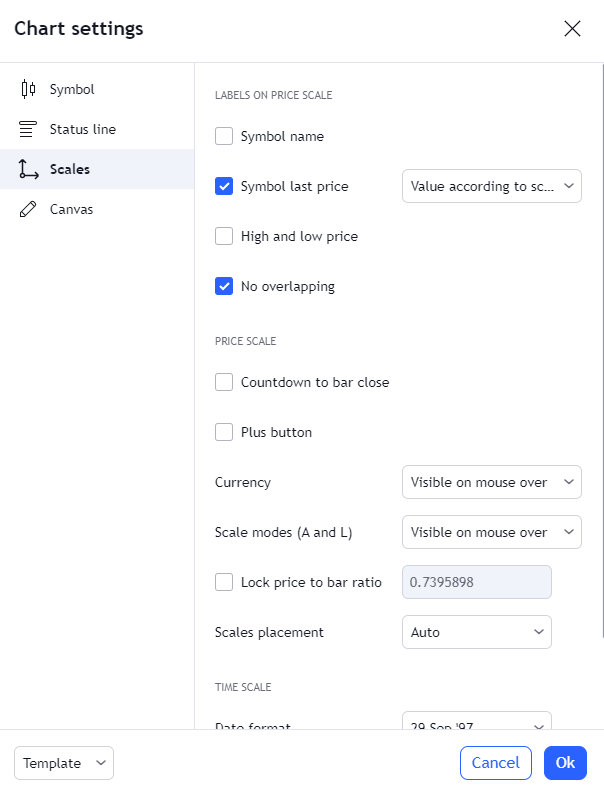
- Symbol Name
- Symbol Last Price
- High and low price
- No Overlapping
- Countdown To Bar Close
- Plus button
- Currency
- Scale models
- Lock Price To Bar Ratio
- Scales Placement
- Date Format
- Time hours format
Canvas
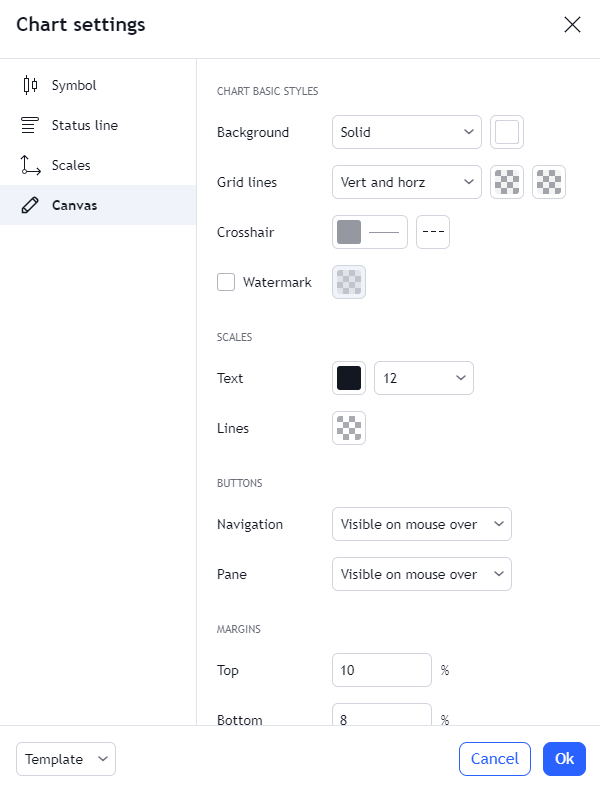
- Background
- Vert Grid Lines
- Horz Grid Lines
- Crosshair
- Watermark
- Scales Text
- Scales Lines
- Navigation Buttons
- Pane Buttons
- Top Margin
- Bottom Margin
- Right Margin