Order Management
- Navigate to the Trading Account in the side menu, then select Order Search. This allows you to:
Recent buy or sell orders (that have already been sent to an exchange through the app) are presented in an order list with their respective Order Statuses. This list contains vital information on the attributes of the transactions for the symbols purchased/ sold.
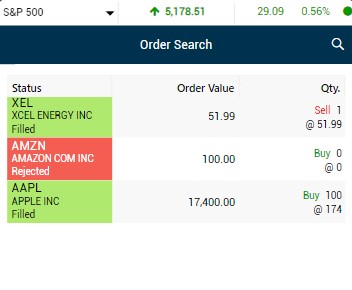
- To gain a comprehensive view of a Sell Order, simply tap on an Order record within the Order list, then a detailed window will open with a range of order details.
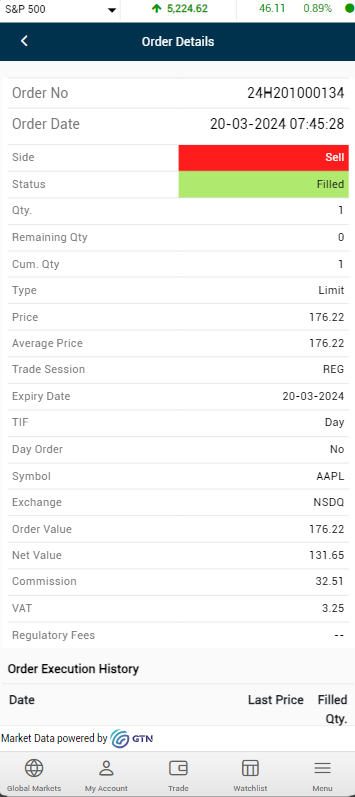
- In order to get a detailed view of a Buy Order, tap on an Order then a pop up screen will appear, choose order details to get a detailed record. You can also place Bracket Orders here.
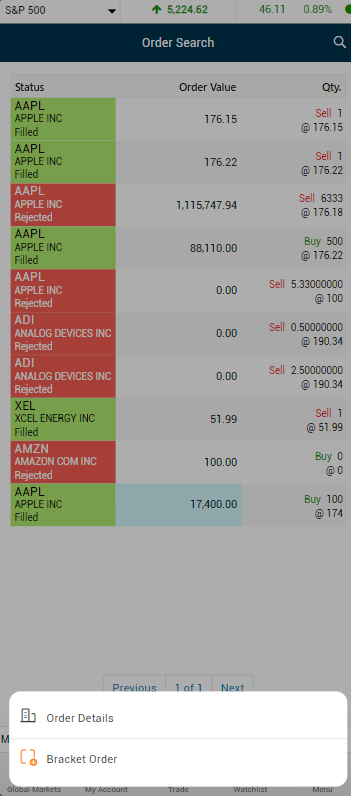
After placing a bracket order, you can view Order Details and also Cancel Order if necessary.
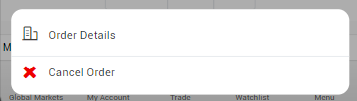
Please Note: These steps would only work if the 'Cancel Order' action is performed within a few seconds after submitting an order before its status changes to 'Filled'.
The application allows you to filter orders based on certain criteria (this is useful when trying to manage multiple orders).
- Press the search
 icon at the top-right-hand corner of the page.
icon at the top-right-hand corner of the page.
- Select your filter criteria and press 'Search' to filter the order list.
- For instance, you may filter orders for a particular Symbol, that are of a specific Order Type made during a specific Date Range.
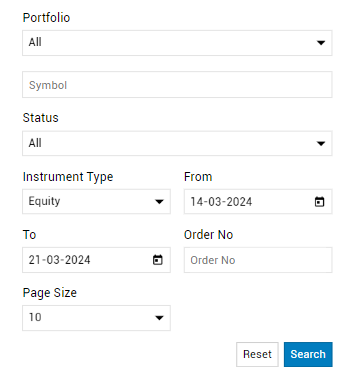
Amending or canceling an order
- Navigate to the Order List tab (as stated above).
- Tap on the order immediately, and press 'Amend Order' or 'Cancel Order'.
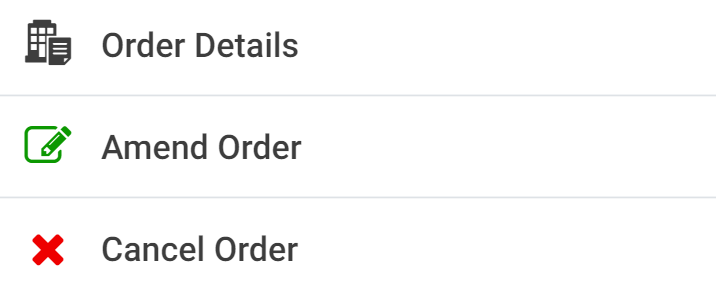
Please Note: These steps would only work if the 'Cancel Order' action is performed within a few seconds after submitting an order before its status changes to 'Filled'.
- If the Amend Order option is clicked within a few moments after the order was submitted, certain fields of the order ticket may be amended and resubmitted.
- Please note however that the amendments (i.e. quantity or price updates) would apply only to the unfilled section/portion of the order. The unfilled portion of the order is the section of an order which hasn't yet been executed by the exchange. (Read more on Order Statuses).
- The order type field can only be changed from a market order to a limit order or vice versa. Changes to order types such as Stop, or Stop Limit are not permitted when amending an order.
- If the Cancel Order option is clicked within a few moments after the order was submitted, the order may be canceled.
- Please note however that only the unfilled section of the order can be canceled. (Read more on Order Statuses)
- To view comprehensive order details, simply click on an order record in the table, a window will then open with a comprehensive list of order details.