Placing an Order
This section offers a walk through on how to buy & sell stocks.
- Method 1: Buying stocks via the Trading Console
- Select the Trade tab from the panel at the bottom of the screen.

- Tap on the search symbol
 , and start typing the name of the stock you wish to purchase here
, and start typing the name of the stock you wish to purchase here  , then select it when it appears in the autocomplete list.
, then select it when it appears in the autocomplete list.
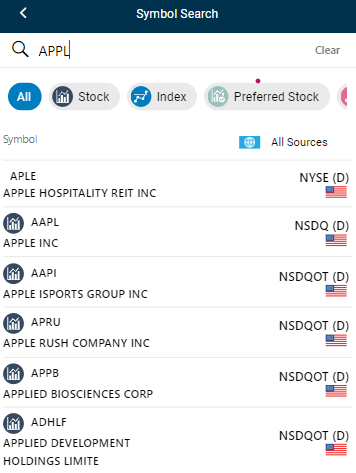
- Note that once you’ve selected a symbol, the descriptive fields of the order ticket will automatically be populated with the basic details about the stock (i.e. its current market price, trend, percentage change, “bid” and “ask” prices).
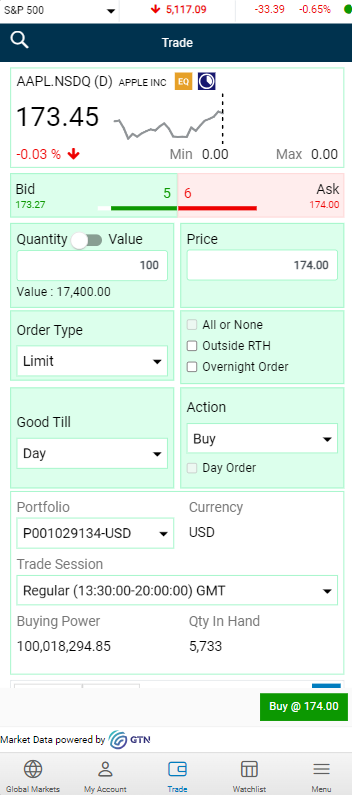
then tap on the Action button in the ticket displayed. Choose Buy
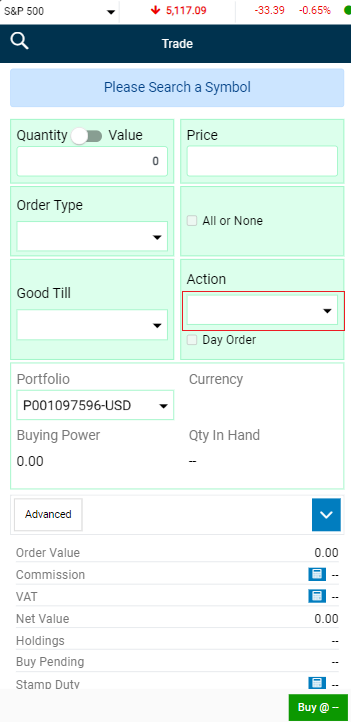
- Enter the quantity/ value of stocks you wish to purchase and the price you wish to purchase at.
- Note: In the case of a 'Market Order' the Price field will be greyed-out/ locked as this type of order is sent at the current market price of the symbol (See section Order Types to learn more).
- You can customize the advanced order and or optional fields to match your preferences.
- You also have the option to select the portfolio to which the stock would eventually be added once purchased.
- Click on the
 Buy button to finalize the order.
Buy button to finalize the order.
- Note: The label of the buy button changes according to the price field of the stock/ security (i.e. "Buy @ [Price]").
- The system will then ask you to enter your Trading Password to confirm your order. This is a security measure that's set in place in order to ensure that no one else can place an order using your trading account.
- Method 2: Buying stocks via a Market Watchlist
Please note this method requires knowing which stock exchange the symbol you intend to purchase is contained in.
- Select the “Watchlist” tab from the panel at the bottom of the screen.

- Select the market/exchange (i.e. NYSE, NSDQ, etc.) that contains the stock you wish to purchase from the dropdown (i.e. for instance if the symbol you wish to purchase is in the Dubai Financial Market then select this exchange from the dropdown menu).
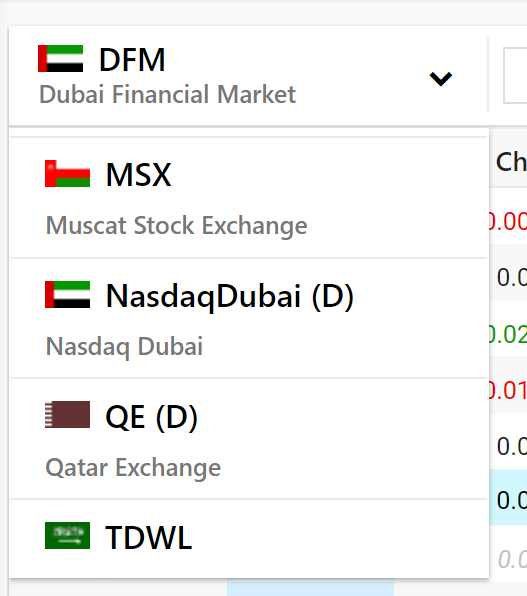
- Locate the symbol in the market watchlist and tap on it. This will then open a stock profile containing a variety of details about the stock. Press the Buy button
 at the corner of the stock profile to open an order ticket.
at the corner of the stock profile to open an order ticket.
- Enter the quantity/ value of stocks you wish to purchase and the price you wish to purchase at.
- Note: In the case of a 'Market Order' the Price field will be greyed-out/ locked as this type of order is sent at the current market price of the symbol (See section Order Types to learn more).
- You can customize the advanced order and or optional fields to match your preferences.
- You also have the option to select the portfolio to which the stock would eventually be added once purchased.
- Click on the
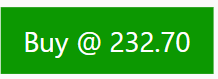 Buy button to finalize the order.
Buy button to finalize the order.
- Note: The label of the buy button changes according to the price field of the stock/ security (i.e. "Buy @ [Price]").
- The system will then ask you to enter your Trading Password to confirm your order. This is a security measure that's set in place in order to ensure that no one else can place an order using your trading account.
- Method 3: Buying stocks via a Custom Watchlist
- Select the “Watchlist” tab from the panel at the bottom of the screen.

- Select the custom watchlist that contains the symbol you intend to purchase. I.e. If you have previously added the symbol to a custom watchlist, select this watchlist from the dropdown menu.
- If you haven’t created a watchlist yet, simply follow the steps on how to create a watchlist.
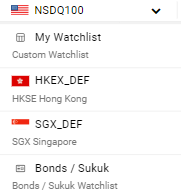
- Locate the symbol in your watchlist and tap on it. This will then open an instrument profile containing a variety of details about the stock. Press the Buy button
 at the corner of the instrument profile to open an order ticket.
at the corner of the instrument profile to open an order ticket.
- Enter the quantity/ value of stocks you wish to purchase and the price you wish to purchase at.
- Note: In the case of a 'Market Order' the Price field will be greyed-out/ locked as this type of order is sent at the current market price of the symbol (See section Order Types to learn more).
- You can customize the advanced order and or optional fields to match your preferences.
- You also have the option to select the portfolio to which the stock would eventually be added once purchased.
- Click on the
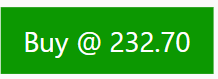 Buy button to finalize the order.
Buy button to finalize the order.
- Note: The label of the buy button changes according to the price field of the stock/ security (i.e. "Buy @ [Price]").
- The system will then ask you to enter your Trading Password to confirm your order. This is a security measure that's set in place in order to ensure that no one else can place an order using your trading account.
Selling existing stocks via the app
Note: In order to Sell a symbol, the selected symbol should be purchased and already exist in one of your Portfolios.
Method 1: Selling symbols via the Portfolio Dashboard
The Portfolio Dashboard consists of symbols and other securities that you have already purchased.
- Navigate to the Trading Account from the side menu, then click on 'Portfolio'.
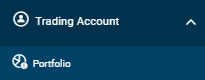
- Select the Portfolio (via the dropdown) that contains the symbol which you intend to sell.
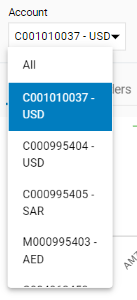
- Tap on the symbol you wish to sell, and select the Sell option
 from the context menu that opens at the bottom of the screen.
from the context menu that opens at the bottom of the screen.
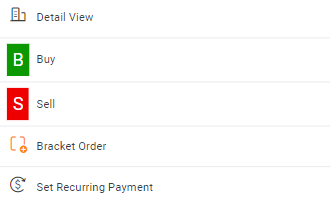
- An Order Ticket will then open containing the quantity in hand (total number of shares available) of the symbol.
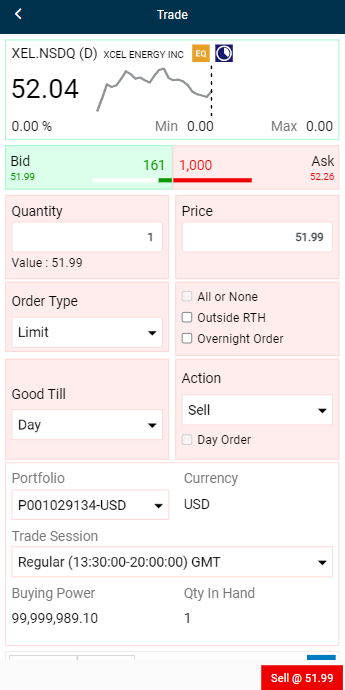
- Enter the quantity of shares you wish to sell, and the price you wish to sell at, then fill the remaining fields in the Order Ticket to match your preferences. *
- Press the Sell button
 to confirm your order.
to confirm your order.
- The system will then ask you to enter your Trading Password to confirm your order. This is a security measure that's set in place in order to ensure that no one else can place an order using your trading account.
* Please note that in a Sell order ticket for the Egypt customization of this application, the following additional optional fields will be available.
- Sell T+0: Transaction date (T) + 0 Days
- Sell T+1: Transaction date (T) + 1 Day
- Click here to learn more about the optional fields for the Egypt customization.
- Method 2: Selling stocks via a Watchlist
- Select the “Watchlist” tab from the panel at the bottom of the screen.

- Select the exchange (NSDQ, DFM, etc.) or the custom watchlist that contains the symbol you intend to sell.
- I.e. if you have previously added the symbol to a custom watchlist you can select this watchlist from the dropdown menu. If you haven’t created a watchlist yet, simply follow the steps on how to create a watchlist.
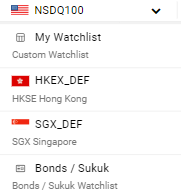
- Locate the symbol in the watchlist and select it by clicking on it. This will then open a instrument profile containing a variety of details about the stock. Press the Sell button
 at the corner of the stock profile to proceed.
at the corner of the stock profile to proceed.
- An Order Ticket would then open containing the quantity in hand (total number of shares available) for the symbol.
- Enter the quantity of shares you wish to sell, and the price you wish to sell at, then fill the remaining fields in the Order Ticket to match your preferences. *
- Press the Sell button
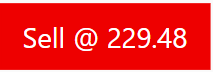 to confirm your order.
to confirm your order.
- The system will then ask you to enter your Trading Password to confirm your order. This is a security measure that's set in place in order to ensure that no one else can place an order using your trading account.
* Please note that in a Sell order ticket for the Egypt customization of this application, the following additional optional fields will be available.
- Sell T+0: Transaction date (T) + 0 Days
- Sell T+1: Transaction date (T) + 1 Day
- Click here to learn more about the optional fields for the Egypt customization.
Note:
This section aims to cover the process of placing a general (basic) order. To learn about placing advanced orders click here.
To monitor and control orders that have already been placed refer to the section on Orders.
To customize settings relating to trading in general, please refer to the section on Trade Settings.