Account Management
This section displays the list of subscribed exchanges (i.e. NYSE, DFM, etc.) and the level of the subscription to each exchange (i.e. real-time or delayed). This will enable you to:

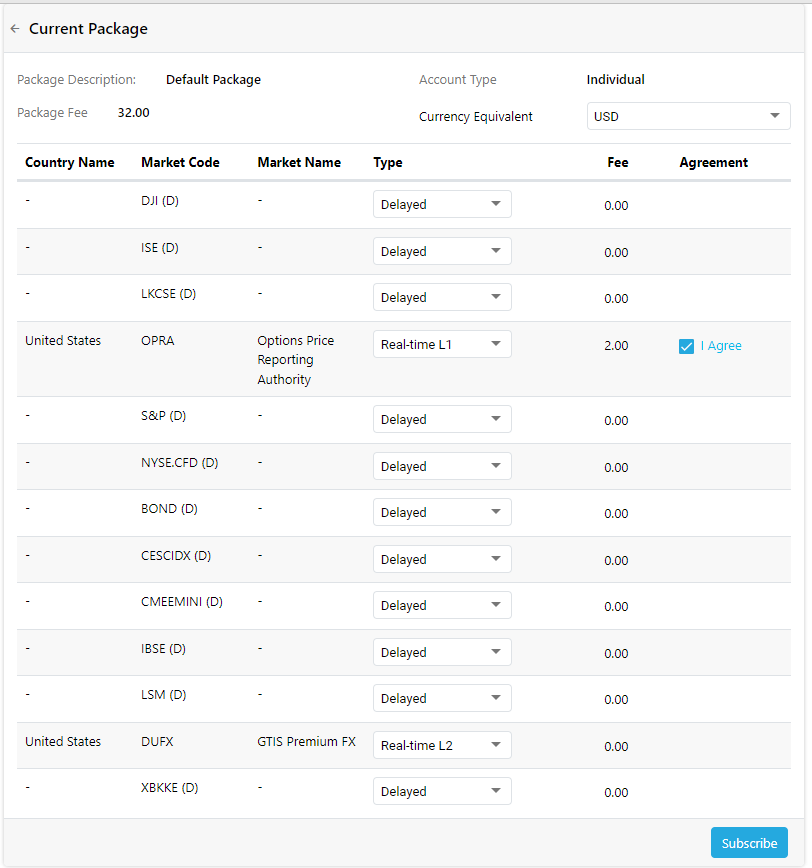
To make changes to exchange subscriptions:
- To subscribe to new exchanges or to change the subscription type (i.e. from Delayed, to Real-time L1 or Real-time L2), select the desired exchange type from the dropdown for the corresponding exchange.

- Click on 'Subscribe'
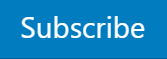 to proceed. Then enter your trading password to confirm your changes.
to proceed. Then enter your trading password to confirm your changes.
Subscribing to Global Exchanges (requiring an agreement)
- To subscribe to some exchanges, you will have to sign an electronic agreement with the exchange containing terms and conditions.
- Click on the "I Agree" label
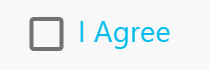 appearing next to the corresponding exchange name. This will then open a window with the terms and conditions.
appearing next to the corresponding exchange name. This will then open a window with the terms and conditions.
- You may also download the agreement (as a PDF) containing the terms & conditions by clicking on the 'Download Agreement' link.
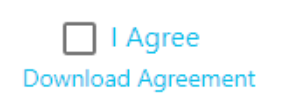
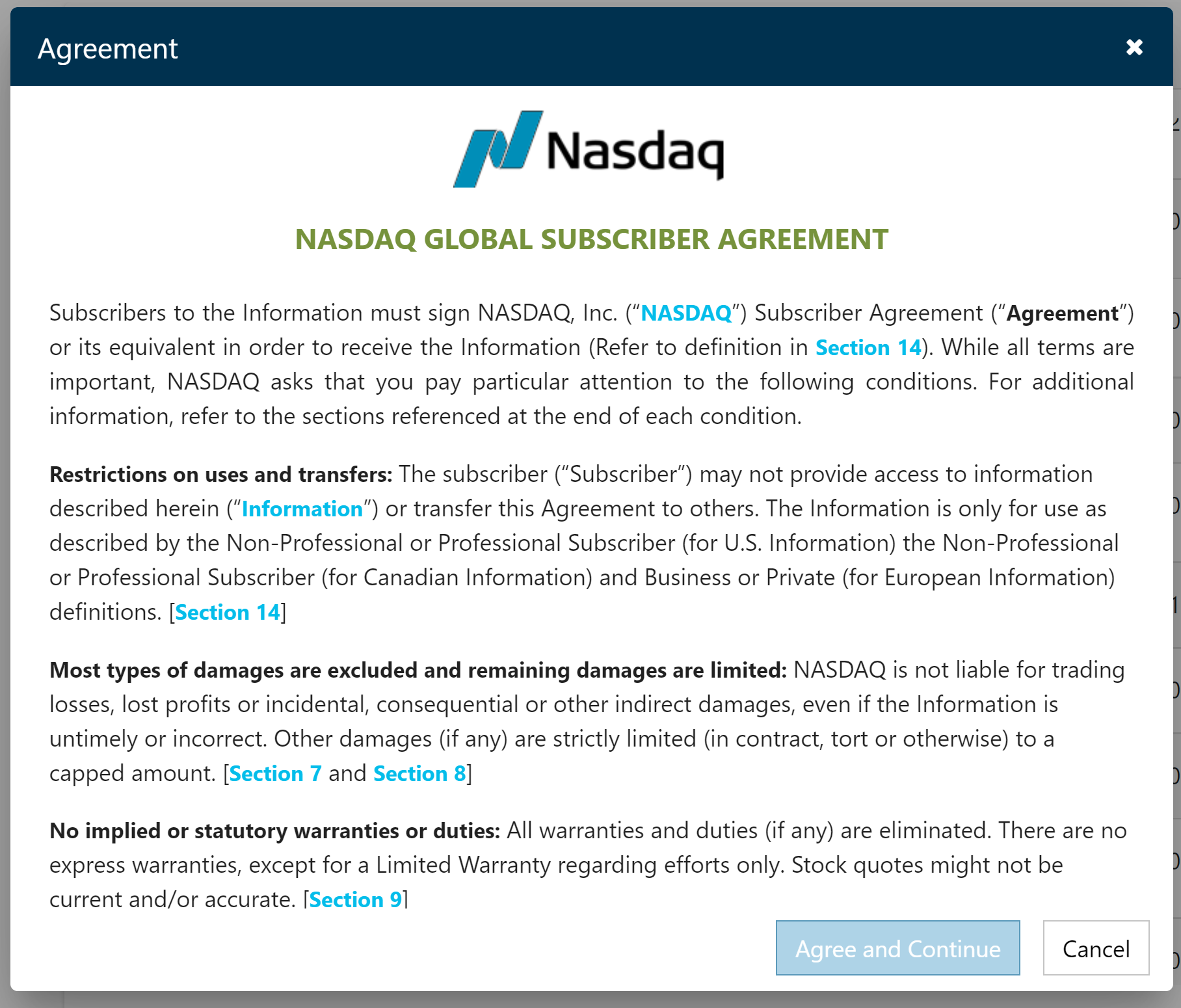
- Scroll down and read through the agreement while filling in the required fields (also tick the appropriate checkboxes where displayed).
- Press 'Agree and Continue'
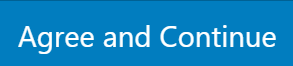 to proceed.
to proceed.
- Note: the 'Agree and Continue'
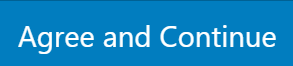 button will be greyed out/ disabled unless you've filled all mandatory fields including text fields and checkboxes. Thus, make sure to fill all fields relating to subscriber information. Upon doing so, the 'Agree and Continue' button's state will change to enabled.
button will be greyed out/ disabled unless you've filled all mandatory fields including text fields and checkboxes. Thus, make sure to fill all fields relating to subscriber information. Upon doing so, the 'Agree and Continue' button's state will change to enabled.
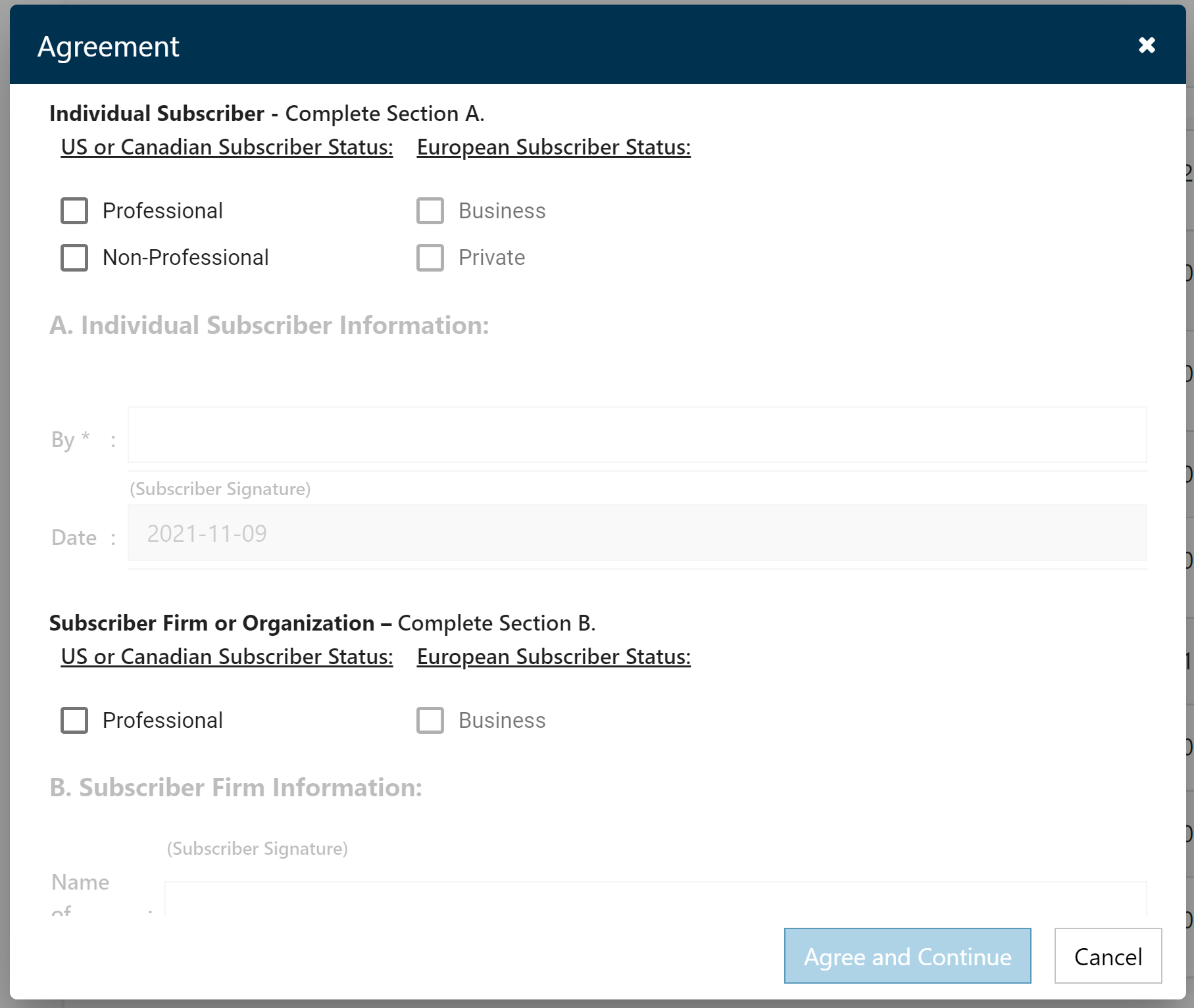
- Click on 'Subscribe'
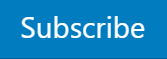 in the main exchange list to proceed. Then enter your trading password to complete the agreement process.
in the main exchange list to proceed. Then enter your trading password to complete the agreement process.
- The package fee will be updated after you've completed the above agreement process.
- Note - You may also enable or disable certain exchanges and their real-time or delayed status by contacting Customer Support.
Explaining the scenarios for NDSQ TotalView Agreements
Scenario 1: Upgrading from a Delayed feed to NYSE L2, NSDQ L2, or AMEX L2
- Under this scenario, you will have to agree to two agreements (both the L1 and L2 agreements).
- Clicking on the 'I agree' label next to the exchange, will invoke the L1 Nasdaq TotalView Retail Agreement. After agreeing to the L1 agreement, you are then required to agree to the L2 Nasdaq TotalView Retail Agreement which is invoked subsequently (after L1 has been agreed to).
- After pressing the 'Subscribe' button, a confirmation message will popup asking you to enter your trading password to confirm the agreement. This message also contains the cost breakdown details relating to the agreement.
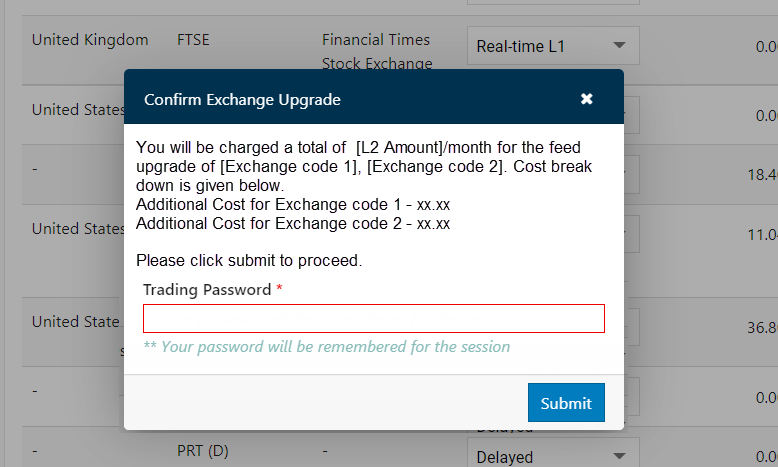
- Clicking on 'Submit' will confirm the changeover to the L2 feed for the relevant exchange.
Scenario 2: Upgrading from an L1 feed to NYSE L2, NSDQ L2, or AMEX L2
- Under this scenario, you will have to agree to one agreement (only the L2 agreement).
- Clicking on the 'I agree' label next to the exchange will invoke the L2 Nasdaq TotalView Retail Agreement.
- After pressing the 'Subscribe' button, a confirmation message will popup requesting you to enter your trading password to confirm the agreement. This message also contains the cost breakdown details relating to the agreement (i.e. the package fee, and the additional cost).
Scenario 3: Upgrading from a Delayed feed to NYSE L1, NSDQ L1, or AMEX L1
- Under this scenario, you will have to agree to one agreement (only the L1 agreement).
- Clicking on the 'I agree' label next to the exchange will invoke the L1 Agreement.
- After pressing the 'Subscribe' button, a confirmation message will popup requesting you to enter your trading password to confirm the agreement. This message also contains the cost breakdown details relating to the agreement (i.e. the package fee, and the additional cost).
Add Exchanges
- To subscribe to new exchanges, select the desired exchange and click on the Submit button.