Placing an advanced conditional order
Conditional orders can be placed using the additional advanced fields of the order ticket. This allows you to place an order according to a condition (i.e. For instance, 'Place an order if a particular field [i.e. price], matches a condition [equals, 'less than', 'greater than', etc.] to a certain value').
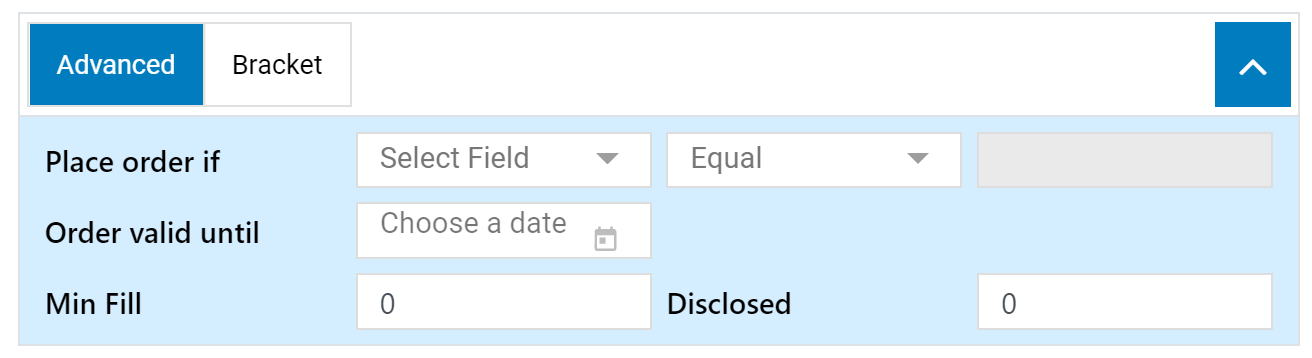
- Once an advanced/ conditional order is submitted, the system will execute this conditional order only when the specified price criteria are met on the exchange side. Furthermore, this order is sent to the Order Management System (OMS) and remains there until it meets the price criteria specified and within the validity period specified i.e. for 1 day, 2 days, etc.
To place a conditional order:
- Right-click on a symbol in a watchlist and select buy or sell. An order ticket will then open.
- Alternatively, you may use any of the three methods specified in 'Placing an Order' to arrive at the order ticket window.
- Start by filling in the mandatory fields in the order ticket including the quantity and price fields.
- Select the 'Advanced Order' button from the order form. This will expand the order ticket displaying additional fields.
- Select the field you wish to subject to a condition from the 'Place order if' dropdown (i.e. the field upon which you are basing the condition on. This could be the price field for instance).
- Select one of the following conditions from the second dropdown.
- Equal
- Greater than or Equal
- Less than or Equal
- Enter the relevant value corresponding to the field you selected in Step 3.
- At this point, you may also customize the 'Order Valid Until', 'Min Fill' or 'Disclosed" fields or any of the other optional fields to match your preference.*
- Press the relevant action button (Buy or Sell) to proceed. The system will then ask for your transaction password, enter it and press 'OK' to confirm your order.
* Additional order customization options
In addition to the above conditional order fields, you may also utilize the following fields to further customize your order.
- Order Valid Until – Setting a calendar date through this field will in effect trigger a maximum validity date for the order, if the date has elapsed and the order is still unfilled then it will be canceled.
- Min Fill – Enter an amount here so that the order will only begin to trade if it has the required minimum number of shares (Min Fill) that you entered.
- Disclosed – This is the amount that you reveal as the quantity when placing an order. This option is based on the privileges given by the exchange.